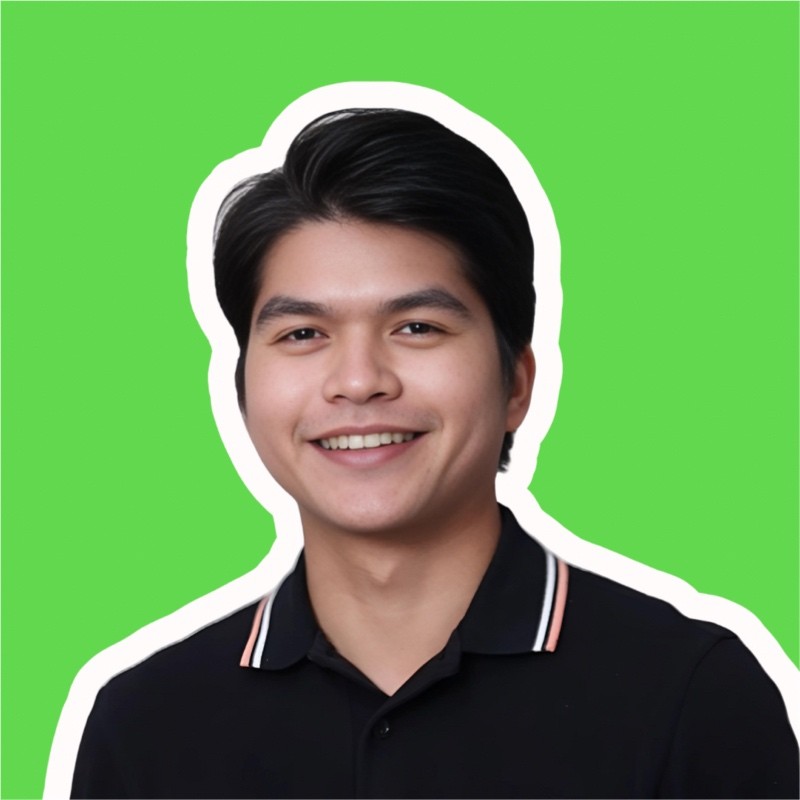Supercharge Your ServiceNow Workflow: 8 Game-Changing Tips for Administrators
Introduction
Are you ready to take your ServiceNow incident resolution process to the next level? As an IT administrator, you know that every second counts when it comes to managing requests and resolving issues. That's why we've compiled a list of 8 game-changing tips that will help you supercharge your ServiceNow workflow. From leveraging powerful features like Related Search Results and Impersonate to prioritizing tasks and understanding the importance of SLAs, these tips will enable you to work smarter, not harder. Get ready to boost your efficiency and become a ServiceNow superhero!
1. Related Search Results
Related Search Results in ServiceNow offer contextual suggestions based on the incident at hand. This AI-driven feature helps you quickly find solutions from past incidents or knowledge articles, leading to quicker resolution times.
Key Points
- AI-powered search that suggests relevant solutions and articles.
- Instantly access historical data for similar incidents.
- Improves the efficiency of incident diagnosis and resolution.
Why Related Search Results Matter
Reinventing the wheel for every incident is a waste of time. With Related Search Results, you gain immediate insights into similar past incidents and their solutions, allowing you to resolve current incidents faster and more efficiently.
Best Practices
- Make it a habit to check Related Search Results when starting on a new incident.
- Update your knowledge base regularly to improve the feature's accuracy.
- Use analytics to refine and improve search result relevancy over time.
2. Impersonate
Impersonating a user in ServiceNow allows you to see the system through their eyes. This feature is a game-changer for incident resolution. It helps you quickly understand user-specific issues, speeding up your troubleshooting process.
Key Points
- View ServiceNow as another user without needing their password.
- Diagnose user-specific incidents effectively.
- Validate solutions from a user's perspective.
Why Impersonate Matters
User-specific incidents can be tricky. Impersonating a user allows you to 'walk in their shoes', making it easier to pinpoint issues and verify that they've been resolved, ensuring a smoother, more effective incident resolution process.
Best Practices
- Use Impersonate cautiously and responsibly!
- Document your actions while impersonating for auditing purposes.
- Don't forget to revert to your original profile after troubleshooting.
3. SLA (Service Level Agreement)
An SLA is a contract that sets the expectations for incident resolution times. It serves as the standard for evaluating how well and efficiently your incident management process is working.
Key Points
- Defines resolution time expectations.
- Sets accountability for service delivery.
- Measures performance and efficiency.
Why SLA Matters
SLAs are crucial because they prevent misunderstandings and ensure timely resolution of incidents.
Best Practices
- Regularly review and update SLAs.
- Monitor SLA compliance closely.
- Communicate SLA statuses transparently.
- Train staff on the importance of meeting SLAs.
4. Debug Security Rules
Debug Security Rules is your tool for dissecting permission issues. This feature allows you to see in real-time which ACLs (Access Control Rules) are being applied or ignored, making it an essential utility for resolving incidents tied to permissions.
Key Points
- Understand which ACLs are applied to transactions.
- Uncover permission-related roadblocks in incident resolution.
- Real-time analysis of security rules in action.
Why Debug Security Rules Matter
Using Debug Security Rules, you can quickly identify which ACLs are causing issues, allowing for a faster and more accurate fix, improving the incident resolution process.
Best Practices
- Activate Debug Security Rules only when necessary due to performance concerns.
- Turn on DSR as admin, then impersonate user.
- Turn off the feature when done to avoid unnecessary system load.
5. Priority
Priority is the number one factor in determining the urgency and impact of an incident. A high-priority incident affecting multiple users or critical functions demands immediate attention. Remember, urgency plus impact equals priority, and high-priority incidents require immediate action. Addressing these incidents is crucial for service delivery and operational efficiency.
Why Priority Matters
Downtime is expensive and disruptive. While it may be tempting to work on easier tasks, addressing high-priority incidents first is non-negotiable. Finding the root cause of a problem can be challenging, but there are tools available to help you find a solution.
Best Practices
- Always tackle high-priority incidents first.
- Resist the urge to focus on easier, but lower-priority tasks.
- When stuck, seek help from wherever you can.
6. Reference Qualifier
ServiceNow uses a Reference Qualifier to limit the data displayed in reference fields. It acts as a filter, allowing only specific records from another table to be displayed. For example, on an instance with 1000 Users, a Caller user may only see and select 960 users, which are Active Users.
Key Points
- Filters data in reference fields.
- Can be a fixed query or scripted.
- Enhances data integrity and user experience.
Why Reference Qualifier Matters
If users can't see certain records in an Incident form, the Reference Qualifier may be the reason.
Best Practices
- Keep qualifiers simple for easier debugging.
- Always document your qualifiers.
7. Notifications Preview
Notifications Preview is an awesome tool when resolving incidents regarding notifications. It allows you to see in real-time if a user should receive a notification and why they might not be getting one.
Key Points
- Diagnoses notification issues in incident management.
- Shows who should receive notifications and why.
- You can choose Event Creator and Preview Record by using "Notification Preview".
Why Preview Notifications Matters
Missed notifications can stall incident resolution and frustrate users. With Preview Notifications, you eliminate the guesswork. You can confirm who's getting notified and solve it if they're not, ensuring smooth incident management.
Best Practices
- Use Preview Notifications to debug communication issues.
- Double-check conditions and recipients.
- Don't just assume—confirm notifications with Preview.
8. User Criteria Diagnostics
User Criteria Diagnostics (UCD) is your go-to tool for troubleshooting access issues during incident resolution. It helps you understand why a user can or cannot see certain data or options, ensuring you're not hindered by permissions. UCD is available for Service Catalog and Knowledge.
Key Points
- Troubleshoots user access issues in incidents.
- Reveals why certain data may be hidden.
Why User Criteria Diagnostics Matter
User Criteria Diagnostics allows you to quickly identify and solve visibility issues, keeping incident resolution on track.
Best Practices
- Use Diagnostics before escalating access issues.
- Check it when roles or permissions change.
- Keep it in your troubleshooting toolkit for quick reference.
Summary
To recap, these 8 game-changing ServiceNow tips will help you supercharge your incident resolution process:
- Related Search Results
- Impersonate
- SLA
- Debug Security Rules
- Priority
- Reference Qualifier
- Notifications Preview
- User Criteria Diagnostics
By incorporating these features and best practices into your daily workflow, you'll be able to enhance your ServiceNow efficiency, resolve incidents faster, and provide top-notch service to your users. So, put on your ServiceNow superhero cape and start implementing these tips today!